介绍¶
官网:https://www.matplotlib.org.cn/intro/
说到Python数据可视化,不得不说的模块便是Matplotlib,其期初是模仿Matplotlib的方式开发的绘图模块,经过迭代已经可以成熟的对Numpy和Pandas进行兼容,使用起来方便而快捷。
Import the matplotlib.pyplot module
import matplotlib.pyplot as plt
输入下方的代码在notebook中显示图
%matplotlib inline
# 在notebook显示图
# That line is only for jupyter notebooks.
# 设置几个全局参数!
plt.style.use('bmh')
plt.rcParams['axes.labelsize'] = 14
plt.rcParams['xtick.labelsize'] = 12
plt.rcParams['ytick.labelsize'] = 12
plt.rcParams['text.color'] = 'k'
plt.rcParams['figure.figsize'] = 10,6
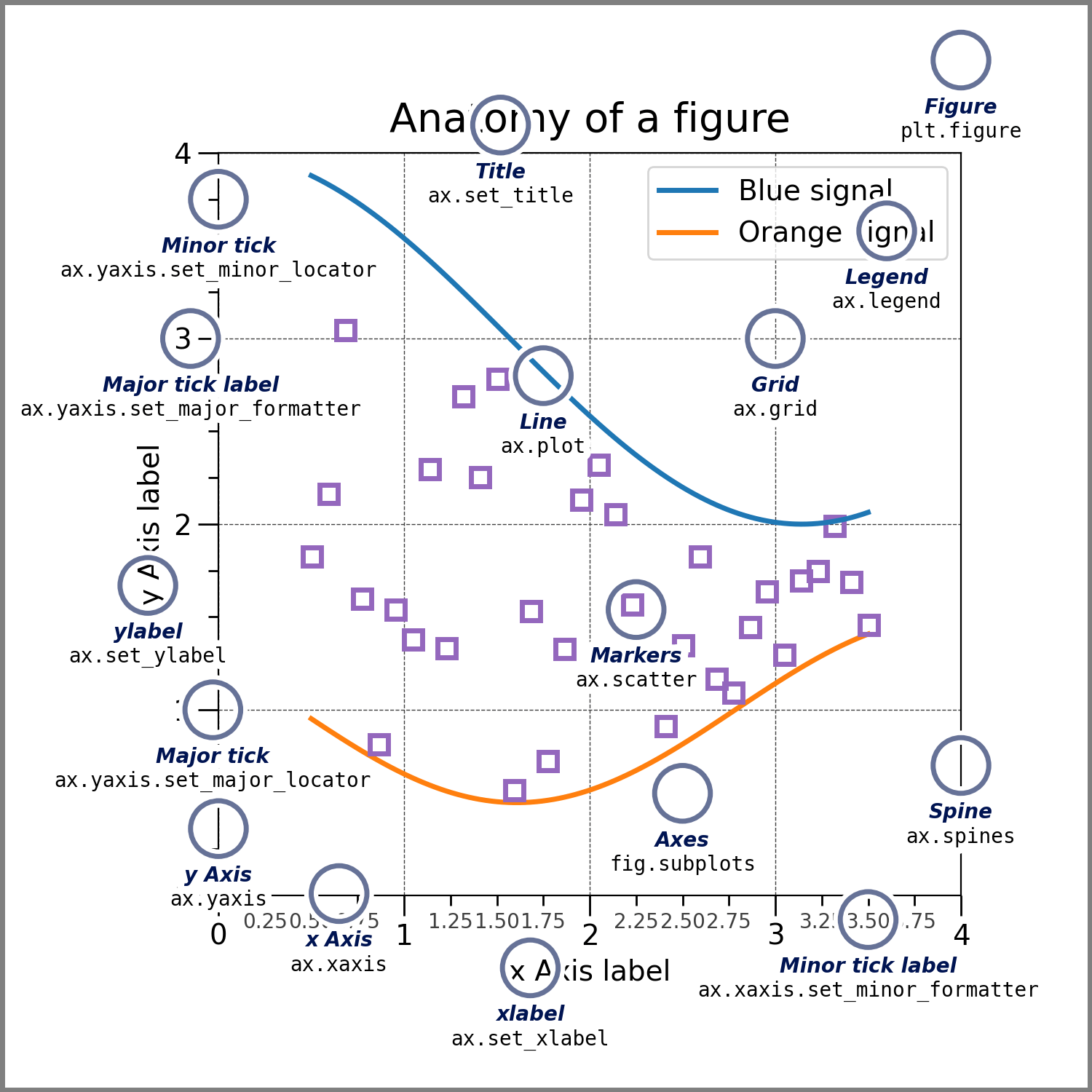
x = 0 到 10 的整数
y = x 的平方
import numpy as np
x = np.linspace(0, 10, 11)
y = x ** 2
x
y
基本操作¶
创建第一个图(用 Shift+Tab 来检查函数帮助文档!)。
plt.plot(x, y, 'r--') # 'r' 红色 -- 代表虚线
plt.xlabel('X 轴')
plt.ylabel('Y 轴')
plt.title('标题')
plt.show()
发现好像不能打中文啊,别着急,加上下面的代码就可以了!
plt.rcParams['font.sans-serif']=['SimHei'] #用来正常显示中文标签
plt.rcParams['axes.unicode_minus'] = False #用来正常显示负号
plt.plot(x, y, 'r--') # 'r' 红色 -- 代表虚线
plt.xlabel('X 轴')
plt.ylabel('Y 轴')
plt.title('标题')
plt.show()
绘制多图(同一画布)¶
如果想在一个画布上画子图咋办,我们用 subplot!
# plt.subplot(nrows, ncols, plot_number)
plt.subplot(1,2,1) # 一行两列的第一个子图
plt.plot(x, y, 'r--')
plt.subplot(1,2,2) # 一行两列的第一个子图
plt.plot(y, x, 'g*-');
如何更改画布大小?
plt.figure(figsize = [12,3]) # 更改画布大小
plt.subplot(1,2,1) # 一行两列的第一个子图
plt.plot(x, y, 'r--')
plt.subplot(1,2,2) # 一行两列的第一个子图
plt.plot(y, x, 'g*-');
OOM介绍¶
使用更正式的面向对象方法的主要思想是创建图形对象,然后调用该对象的方法或属性。在处理上面有多个绘图的画布时,这种方法更好。
首先,我们创建一个图形实例。然后我们可以在该图中添加轴:
# Create Figure (empty canvas)
fig = plt.figure()
# Add set of axes to figure
axes = fig.add_axes([0.1, 0.1, 0.8, 0.8]) # left, bottom, width, height (range 0 to 1)
# Plot on that set of axes
axes.plot(x, y, 'b')
axes.set_xlabel('Set X Label') # Notice the use of set_ to begin methods
axes.set_ylabel('Set y Label')
axes.set_title('Set Title')
代码稍微复杂一点,但优点是我们现在可以完全控制绘图轴的放置位置,并且我们可以轻松地在图中添加多个轴:
# Creates blank canvas
fig = plt.figure()
axes1 = fig.add_axes([0.1, 0.1, 0.8, 0.8]) # main axes
axes2 = fig.add_axes([0.2, 0.5, 0.4, 0.3]) # inset axes
# Larger Figure Axes 1
axes1.plot(x, y, 'b')
axes1.set_xlabel('X_label_axes2')
axes1.set_ylabel('Y_label_axes2')
axes1.set_title('Axes 2 Title')
# Insert Figure Axes 2
axes2.plot(y, x, 'r')
axes2.set_xlabel('X_label_axes2')
axes2.set_ylabel('Y_label_axes2')
axes2.set_title('Axes 2 Title');
# Use similar to plt.figure() except use tuple unpacking to grab fig and axes
fig, axes = plt.subplots()
# Now use the axes object to add stuff to plot
axes.plot(x, y, 'r')
axes.set_xlabel('x')
axes.set_ylabel('y')
axes.set_title('title');
Then you can specify the number of rows and columns when creating the subplots() object:
# Empty canvas of 1 by 2 subplots
fig, axes = plt.subplots(nrows=1, ncols=2)
# Axes is an array of axes to plot on
axes
We can iterate through this array:
for ax in axes:
ax.plot(x, y, 'b')
ax.set_xlabel('x')
ax.set_ylabel('y')
ax.set_title('title')
# Display the figure object
fig
matplolib 的一个常见问题是子图或图形会重叠。
我们可以使用 fig.tight_layout() 或 plt.tight_layout() 方法,它会自动调整轴在图形画布上的位置,以免内容重叠:
fig, axes = plt.subplots(nrows=1, ncols=2)
for ax in axes:
ax.plot(x, y, 'g')
ax.set_xlabel('x')
ax.set_ylabel('y')
ax.set_title('title')
fig
plt.tight_layout()
基础属性¶
Matplotlib 允许在创建 Figure 对象时指定纵横比、DPI 和图形大小。您可以使用 figsize 和 dpi 关键字参数。
figsize是以英寸为单位的图形宽度和高度的元组dpi是每英寸点数(每英寸像素)。
例如:
fig = plt.figure(figsize=(8,4), dpi=100)
相同的参数也可以传递给布局管理器,例如 subplots 函数:
fig, axes = plt.subplots(figsize=(12,3))
axes.plot(x, y, 'r')
axes.set_xlabel('x')
axes.set_ylabel('y')
axes.set_title('title');
保存¶
要将图形保存到文件中,我们可以使用 Figure 类中的 savefig 方法:|
fig.savefig("filename.png")
Here we can also optionally specify the DPI and choose between different output formats:
fig.savefig("filename.png", dpi=200)
图例标签以及标题¶
现在我们已经介绍了如何创建图形画布和向画布添加轴实例的基础知识,让我们看看如何用标题、轴标签和图例装饰图形。
Figure titles
可以为图中的每个轴实例添加标题。要设置标题,请在坐标区实例中使用 set_title 方法:
ax.set_title("title");
Axis labels
同样,使用 set_xlabel 和 set_ylabel 方法,我们可以设置 X 和 Y 轴的标签:
ax.set_xlabel("x")
ax.set_ylabel("y");
Legends¶
在将绘图或其他对象添加到图形时使用 label="label text" 关键字参数,然后使用不带参数的 legend 方法将图例添加到图形:
fig = plt.figure()
ax = fig.add_axes([0,0,1,1])
ax.plot(x, x**2, label="x**2")
ax.plot(x, x**3, label="x**3")
ax.legend()
可能图例会和图形重叠!
legend 函数采用可选的关键字参数 loc,可用于指定要在图中的何处绘制图例。 loc 的允许值是可以绘制图例的各个位置的数字代码。有关详细信息,请参阅 文档页面。一些最常见的 loc 值是:
# Lots of options....
ax.legend(loc=1) # upper right corner
ax.legend(loc=2) # upper left corner
ax.legend(loc=3) # lower left corner
ax.legend(loc=4) # lower right corner
# .. many more options are available
# Most common to choose
ax.legend(loc=1) # let matplotlib decide the optimal location
fig
颜色线型以及线宽¶
Matplotlib 提供了很多用于自定义颜色、线宽和线型的选项。
使用 matplotlib,我们可以通过多种方式定义线条和其他图形元素的颜色。首先,我们可以使用类似 MATLAB 的语法,其中“b”表示蓝色,“g”表示绿色等。还支持用于选择线型的 MATLAB API:例如,“b”。 -' 表示带点的蓝线:
# MATLAB style line color and style
fig, ax = plt.subplots()
ax.plot(x, x**2, 'b.-') # blue line with dots
ax.plot(x, x**3, 'g--') # green dashed line
我们还可以通过名称或 RGB 十六进制代码定义颜色,并可选择使用 color 和 alpha 关键字参数提供 alpha 值。 Alpha 表示不透明度。
fig, ax = plt.subplots()
ax.plot(x, x+1, color="blue", alpha=0.1) # half-transparant
ax.plot(x, x+2, color="#8B008B") # RGB hex code
ax.plot(x, x+3, color="#FF8C00") # RGB hex code
自定义线和点¶
要更改线宽,我们可以使用 linewidth 或 lw 关键字参数。可以使用 linestyle 或 ls 关键字参数选择线条样式:
fig, ax = plt.subplots(figsize=(12,6))
ax.plot(x, x+1, color="red", linewidth=0.25)
ax.plot(x, x+2, color="red", linewidth=0.50)
ax.plot(x, x+3, color="red", linewidth=1.00)
ax.plot(x, x+4, color="red", linewidth=2.00)
# possible linestype options ‘-‘, ‘–’, ‘-.’, ‘:’, ‘steps’
ax.plot(x, x+5, color="green", lw=3, linestyle='-')
ax.plot(x, x+6, color="green", lw=3, ls='-.')
ax.plot(x, x+7, color="green", lw=3, ls=':')
# custom dash
line, = ax.plot(x, x+8, color="black", lw=1.50)
line.set_dashes([5, 10, 15, 10]) # format: line length, space length, ...
# possible marker symbols: marker = '+', 'o', '*', 's', ',', '.', '1', '2', '3', '4', ...
ax.plot(x, x+ 9, color="blue", lw=3, ls='-', marker='+')
ax.plot(x, x+10, color="blue", lw=3, ls='--', marker='o')
ax.plot(x, x+11, color="blue", lw=3, ls='-', marker='s')
ax.plot(x, x+12, color="blue", lw=3, ls='--', marker='1')
# marker size and color
ax.plot(x, x+13, color="purple", lw=1, ls='-', marker='o', markersize=2)
ax.plot(x, x+14, color="purple", lw=1, ls='-', marker='o', markersize=4)
ax.plot(x, x+15, color="purple", lw=1, ls='-', marker='o', markersize=8, markerfacecolor="red")
ax.plot(x, x+16, color="purple", lw=1, ls='-', marker='s', markersize=8,
markerfacecolor="yellow", markeredgewidth=3, markeredgecolor="green");
轴属性¶
在本节中,我们将研究在 matplotlib 图中控制轴大小的属性。
范围¶
我们可以使用轴对象中的 set_ylim 和 set_xlim 方法来配置轴的范围,或者使用 axis('tight') 来自动获取“紧密拟合”的轴范围:
fig, axes = plt.subplots(1, 3, figsize=(12, 4))
axes[0].plot(x, x**2, x, x**3)
axes[0].set_title("default axes ranges")
axes[1].plot(x, x**2, x, x**3)
axes[1].axis('tight')
axes[1].set_title("tight axes")
axes[2].plot(x, x**2, x, x**3)
axes[2].set_ylim([0, 60])
axes[2].set_xlim([2, 5])
axes[2].set_title("custom axes range");
特殊图表¶
我们可以创建许多专门的图,例如条形图、直方图、散点图等等。我们将使用 seaborn(Python 的统计绘图库)实际创建大多数此类绘图。但这里有一些此类图的示例:
plt.scatter(x,y)
from random import sample
data = sample(range(1, 1000), 100)
plt.hist(data,bins = 20)
data = [np.random.normal(0, std, 100) for std in range(1, 4)]
# rectangular box plot
plt.boxplot(data,vert=True,patch_artist=True);
其他资料¶
- http://www.matplotlib.org - The project web page for matplotlib.
- https://github.com/matplotlib/matplotlib - The source code for matplotlib.
- http://matplotlib.org/gallery.html - A large gallery showcaseing various types of plots matplotlib can create. Highly recommended!
- http://www.loria.fr/~rougier/teaching/matplotlib - A good matplotlib tutorial.
- http://scipy-lectures.github.io/matplotlib/matplotlib.html - Another good matplotlib reference.
from IPython.display import IFrame
请观看下方视频,讲的不错,是个合集,右上角可以点击【播放列表】,加油!
IFrame(width="853",height="480",src = "https://www.youtube.com/embed/UO98lJQ3QGI?list=PL-osiE80TeTvipOqomVEeZ1HRrcEvtZB_")
想【免费】获取更多关于Matplotlib的详细资料嘛?
请关注我!
- 公众号:鲸析
- 小红书:鲸鲸说数据
只做不一样的内容!


